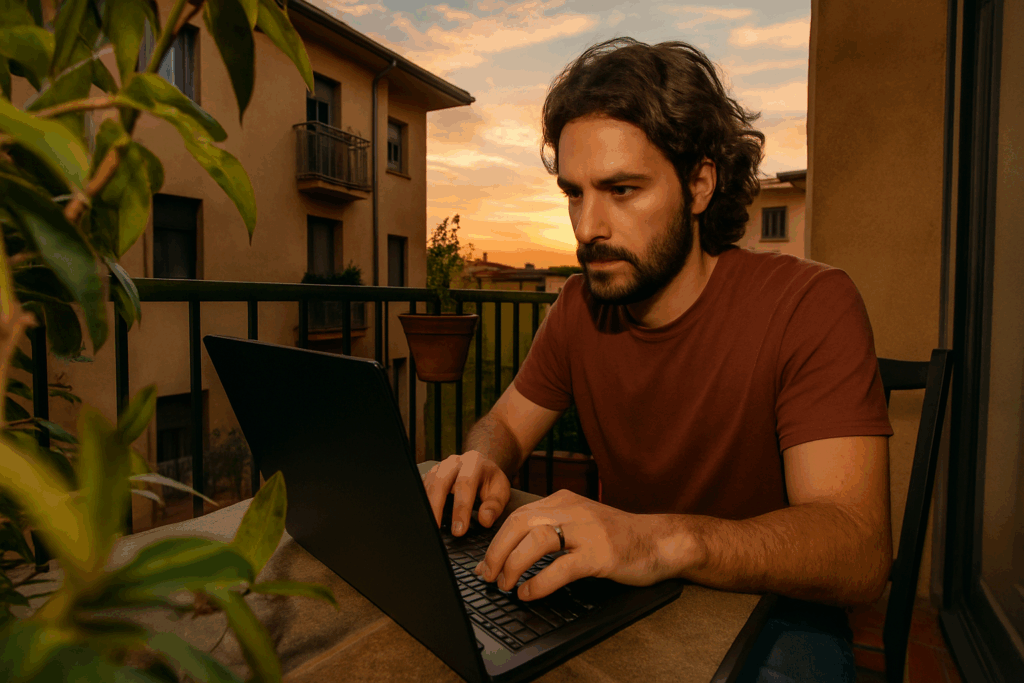Introduction
Choosing the right project management tool in 2024 isn’t just about organizing sticky notes on a virtual whiteboard. It’s foundational. With hybrid work still the norm, teams need tools that do more than track tasks—they need platforms that sync communication, automate grunt work, and scale as projects grow.
This comparison is built for people who need their tools to adapt as fast as their workload. Whether you’re a freelancer juggling clients, a startup sprinting toward a launch, or a cross-functional enterprise team managing product pipelines, picking the right tool can mean the difference between clarity and chaos.
We’re breaking it down using a simple, grounded framework: usability (can your team actually use it?), features (does it do what you need?), pricing (is it sustainable as you scale?), integrations (how well does it play with your existing stack?), and support (what happens when things break?).
No fluff, just the facts you need to make a decision that won’t bite you in six months.
Comparison Snapshot Table
Here’s a quick, side-by-side table to help you assess today’s most widely-used project management tools at a glance.
| Tool | Ease of Use | Feature Depth | Customization | Team Size Suitability | Price Tiers |
|————-|——————|———————-|———————|————————|———————-|
| Trello | Extremely beginner-friendly | Basic task/project tracking | Limited (but usable) | Best for individuals & small teams | Free tier available; affordable upgrades |
| Asana | Easy to moderate | Strong for task flows, timelines | Moderate customization | Ideal for small to mid-sized teams | Free basic; tiered business plans |
| ClickUp | Moderate to complex | Broad feature set including docs & time tracking | Highly customizable | Scales well across team sizes | Generous free tier; business plans scale with needs |
| Monday.com | Easy to use with clean UI | Specialized workflows across functions | Strong automation/custom workflows | Good for teams of any size | Limited free plan; plans priced per seat |
| Notion | Easy and intuitive | Balanced features: docs + tasks | Highly customizable workspaces | Best for small teams and startups | Free personal use; team plans priced competitively |
| Jira | Complex for non-tech users | Deep issue-tracking and Agile tools | Extensive for dev workflows | Built for tech teams; large-scale coordination | Free for small teams; premium plans for scaling |
At a Glance:
– Trello and Notion shine for simplicity and visual clarity.
– Asana and Monday.com support structured task management and cross-functional collaboration.
– ClickUp offers depth and flexibility but has a learning curve.
– Jira is the go-to for software development teams running Agile or Scrum workflows.
Use this table as a launching point when matching tools to your team’s size, needs, and technical fluency.
Trello: Visual Simplicity with Kanban Power
Trello remains one of the most user-friendly project management tools for teams who prioritize clarity and simplicity. Its visual-first approach using Kanban boards has made it a favorite for non-technical teams and solo users looking for a lightweight solution.
Who It’s Best For
– Small teams
– Freelancers
– Startups needing low-complexity coordination
– Visual thinkers
Key Strengths
– Extreme ease of use with a drag-and-drop interface
– Fast onboarding — most users can get started in minutes
– Flexible boards for task tracking, checklists, due dates, and attachments
Limitations to Consider
While Trello is excellent for organizing tasks visually, it does start to show its limits in more complex environments:
– Limited reporting features: Custom dashboards and in-depth analytics require third-party integrations
– Scaling challenges: As your team or workflows become more advanced, Trello’s simplicity can become a bottleneck
– Fewer built-in automation tools compared to more robust platforms
Best Use Case
Trello excels when the goal is to:
– Keep project tracking lightweight
– Maintain high visibility across tasks
– Avoid overwhelming team members with too many features
If you’re looking for a simple, visual task manager with nearly zero friction, Trello delivers exactly that.
Asana: Feature-Rich with Strong Collaboration Tools
Asana works well for teams that move fast and don’t have time to get lost in clutter. It’s built around clarity—every project, task, and deadline is easy to track. The interface strikes a balance between being clean and being powerful. For teams juggling overlapping projects, Asana’s dependencies, custom timelines, and reusable templates help keep everything flowing with fewer surprises.
New users might hit a bit of a learning curve—it’s not as instant as Trello, but it doesn’t take long to get the hang of. Once you’re in, collaboration becomes second nature. Tools like Slack, Google Drive, and Zoom plug right in, making it easy to slot Asana into your existing workflow. It’s a solid pick if you’re after structure and teamwork without drowning in complexity.
ClickUp: All-in-One Platform for Power Users
ClickUp stands out as a hyper-flexible and feature-rich project management solution built for teams who want total control over how they organize work.
Key Strengths
ClickUp is designed to centralize everything into a single productivity platform, offering:
– Customizable Dashboards: Design your own workspace with widgets like tasks, calendars, and time tracking blocks.
– Docs and Wikis: Built-in document editing for knowledge bases, SOPs, or meeting notes.
– Goals and Targets: Set objectives with measurable key results and integrate them into your workflow.
– Advanced Time Management: Use timers, time estimates, and workload views to track efficiency and capacity.
Considerations to Keep in Mind
While ClickUp’s flexibility is unmatched, that power comes with caveats:
– Steep Learning Curve: The sheer number of features means onboarding takes time, especially for new or non-technical users.
– Overkill for Simple Projects: For smaller teams or less structured work, ClickUp can feel complicated and excessive.
Who Should Use ClickUp?
ClickUp is best suited for:
– Productivity-driven teams that love metrics and customization
– Operations-heavy companies that require detailed tracking and cross-functional planning
– Users who are comfortable navigating a more complex interface in exchange for granular control
If you’re a power planner looking for an all-in-one workspace, ClickUp could be the best fit—as long as your team is ready to dive deep and commit to mastering the features.
Monday.com: Flexible Work OS with Clean UI
Monday.com has grown into one of the most versatile work management platforms on the market. With its user-friendly design and high degree of flexibility, it appeals to a wide range of teams—from marketing to HR.
Who It’s Best For
– Teams in marketing, operations, HR, and project coordination
– Businesses looking for a balance of simplicity and scalability
– Users who value visual planning tools with automation features
Key Features
– Visual Boards: Organize tasks and projects with drag-and-drop simplicity
– Automation Tools: Streamline repetitive workflows and notifications
– Customizable Workflows: Adapt templates and fields to match your team’s processes
– Integration Ready: Works with tools like Slack, Zoom, Microsoft Teams, and Google Workspace
Pricing and Access
– Offers tiered pricing plans, with essential features limited on lower tiers
– Full automation and integration capabilities are reserved for premium plans
– Free trial available to test enterprise features before investing
Support and Onboarding
– Robust help center, tutorial library, and community support
– Live webinars and onboarding calls with higher-tier subscriptions
– Ideal for teams that need some hand-holding during implementation
Bottom Line
Monday.com shines for teams that want clarity, adaptability, and automation without diving into overly technical tools. Its visual appeal and configurable options make it a top choice for non-technical project managers who want structured flexibility.
Notion: Organized Creativity Meets Project Management
Notion continues to stand out as one of the most versatile tools in the project management space. While it may not offer the deepest PM-specific functionality, it excels in blending planning, task tracking, and documentation—all within a flexible, minimal interface.
Core Strengths
Notion isn’t just a task manager; it’s a workspace. It allows teams to design their own systems rather than adopting rigid, pre-defined workflows.
– Combines documentation and task boards in one space
– Highly customizable: databases, templates, pages, and views
– Great for centralizing meeting notes, brainstorming, and project planning
Who It’s Best For
Different teams value different things. Notion is especially well-suited to:
– Startups looking for adaptable and affordable all-in-one platforms
– Creative teams that prefer visual organization and flexible layouts
– Hybrid thinkers who like the fusion of idea development and execution
Limitations to Consider
While Notion’s strengths are clear, there are areas where it won’t fully replace traditional PM tools:
– Lacks robust built-in reporting or agile features
– Project timelines and dependencies are basic unless extended through add-ons or integrations
– May require upfront customization time to fit your workflow
The Bottom Line
Notion thrives in environments that value creativity, flexibility, and documentation alongside task management. It’s ideal for those who write, plan, and build in the same space—and need one tool to do it all without sacrificing user experience.
Jira: Engineered for Agile Software Teams
Jira isn’t trying to please everyone—and that’s a good thing. Built squarely for software developers, it goes deep where others stay shallow. Think sprint planning tools, velocity reports, burndown charts, backlog management—every piece designed to support Agile and Scrum workflows at a granular level.
But it comes with a price: a learning curve that’s steeper than most. If you’re not familiar with dev lingo or Agile methodology, onboarding can be a slog. This isn’t a plug-and-play task board; it’s a full-stack system for tracking complex issues and cycles across cross-functional teams.
For development squads that live in tickets and sprints, though? It’s unbeatable. The level of customization, control, and visibility is unmatched. Jira gives engineering teams the scaffolding they need to build fast, iterate often, and stay on top of bug tracking, feature rollouts, and everything in between. If you’re managing code instead of content, this is where you go.
Choosing Based on Your Workflow
Not all project management tools are built for the same job. A slick UI won’t solve your problems if it doesn’t match how your team works. Marketing teams usually need flexible boards, quick automation, and campaign visibility—tools like Monday.com or Asana shine here. Developers need issue tracking, sprint cycles, and Git integrations. That’s Jira’s home turf. Ops teams want structure, repeatable processes, and high visibility across pipelines—ClickUp or Notion might be a better fit.
Integrations matter more than most teams admit. Your PM tool can’t live in isolation—it needs to plug into your tools, not fight them. Slack, Google Drive, Zoom, GitHub, Figma—whatever your stack, make sure the tool works with it. If everything lives in silos, expect slowdowns and confusion.
Start with what you need now, but think ahead. Overkill tools can paralyze small teams. That said, you don’t want to migrate every time your team grows. Find platforms that are lightweight at the start but can scale when you do. Templates, custom fields, permission layers—these become essential fast. Start lean, plan smart.
Bonus Read: Extend Your Productivity Stack
Project management is just one piece of the productivity puzzle. Developers, creators, and modern teams often juggle multiple tools to streamline their workflows. If you’re serious about working smarter—not just harder—your choice of code editors or integrated development environments (IDEs) can make or break your efficiency.
What You’ll Find in the Guide
Our in-depth guide covers:
– Code Editor vs. IDE: Understanding the key differences and when to use each
– Top Picks Reviewed: Insider reviews of leading tools like VS Code, IntelliJ IDEA, Sublime Text, and Atom
– Use Case Scenarios: Which tools fit web dev, software engineering, data science, and startup MVPs best
– Performance & Customization: Where each editor shines and where it gets in the way
Choose Tools That Complement Your Workflow
Just like your project management platform should match your team style, your editor or IDE should adapt to how you think and build.
Explore now: Which code editors and IDEs are worth your time
Final Thoughts
There’s no perfect project management tool. Forget the marketing hype—what matters is how well a platform fits your team’s habits, not someone else’s wishlist. Whether you’re running agile sprints or tracking content calendars, the right tool is the one your team actually uses without grumbling.
Start lean. Test-drive with free plans, load in your real work, and see what breaks. If tools slow your team down or drown them in features no one touches, they’re not helping.
Avoid over-engineering. Fancy dashboards or automations look sharp but can turn into a timesink. Keep the workflow clear and usable. If it feels heavy after week one, it’ll feel worse by week ten.
Pick the tool that works with your team—not the one that sounds biggest in the latest blog post.
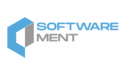

 Roys Chamblisster is a tech author at wbsoftwarement known for his clear, practical insights into modern software development. He focuses on writing about programming frameworks, automation tools, and the latest trends shaping the tech world. Roys is passionate about helping developers build smarter and more efficient digital solutions.
Roys Chamblisster is a tech author at wbsoftwarement known for his clear, practical insights into modern software development. He focuses on writing about programming frameworks, automation tools, and the latest trends shaping the tech world. Roys is passionate about helping developers build smarter and more efficient digital solutions.