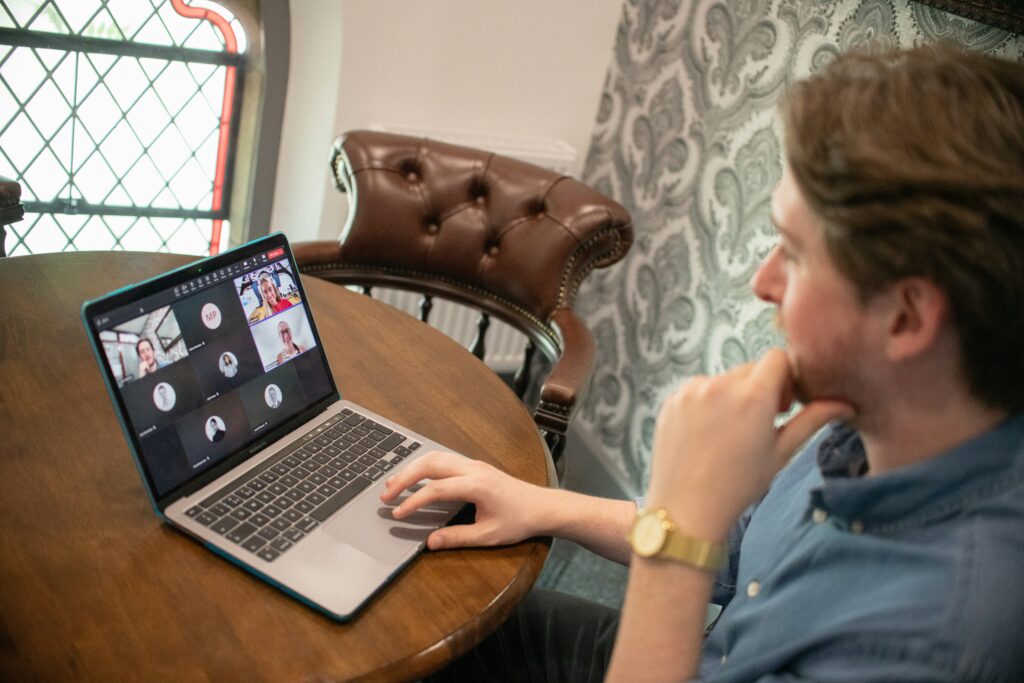Why Keyboard Shortcuts Still Matter
Clicking feels easy—until you’ve done it a few thousand times. Keyboard shortcuts trade that click-by-click grind for immediate action. When you’re editing a doc, organizing files, or managing email, shaving off two seconds per task adds up fast. Over a day—or a year—that’s hours reclaimed. It’s about speed, but also about friction. Less mouse movement means less disruption to your flow.
There’s psychology behind it, too. Just like athletes build muscle memory, shortcut users embed motion into habit. You’re not thinking “Ctrl + C” after a while. You just do it. That kind of unconscious efficiency frees up mental space. You start focusing more on ideas, less on mechanics.
Used deliberately, shortcuts boost productivity on both creative and logistical fronts. Whether you’re slicing video clips in Premiere or hammering out invoices in Excel, shortcuts grease the wheels. They free up energy for the real work—the part that actually requires your brain.
Learning a few, using them consistently, and letting them stick—that’s the move.
Microsoft Word
When you’re deep in a document, cuts and clicks add up fast. That’s where these shortcuts shine.
– Ctrl + Shift + N: Instantly applies the Normal style. Useful for stripping out weird headings or formatting glitches without reaching for the Styles pane.
– Ctrl + Shift + C / V: This one-two combo lets you copy formatting from one chunk of text and paste it onto another—no mouse required.
– Alt + Shift + D: Drops the current date wherever your cursor sits. Handy for reports, logs, or anytime you just want a quick timestamp.
Microsoft Excel
Excel isn’t just rows and columns—it’s logic and speed. These shortcuts help you keep it moving.
– Ctrl + Shift + L: Toggles filters on and off. Great for cleaning up big datasets fast.
– Ctrl + ;: Enters today’s date into any selected cell. No typing or formula fiddling.
– Alt + =: AutoSum your selected range with one move. It’s the closest thing Excel has to a magic button.
Master these and you’re not just working faster—you’re thinking faster, too.
Google Docs
If you live in Google Docs, saving keystrokes adds up fast. Start with Ctrl + Alt + M—it drops a comment right where your cursor is. Perfect for feedback or leaving notes to yourself during drafting. Forget toggling menus for word count? Try Ctrl + Shift + C to get a real-time snapshot. And instead of using your mouse to create a numbered list, hit Ctrl + Shift + 7; it’s cleaner and faster.
Google Sheets
Sheets can get cluttered, so shortcuts help. Hit Ctrl + / any time to bring up all available shortcuts. It’s basically your cheat sheet built in. Need to select a whole data region? Use Ctrl + Shift + Space—that grabs everything connected around your selected cell. And to instantly clean up messy formatting from pasted external data, use Cmd + \ on a Mac, or Ctrl + \ on Windows. One tap, and it neutralizes the clutter.
Adobe Photoshop
In Photoshop, speed matters when your creative momentum is flowing. One go-to shortcut is Ctrl + Alt + Shift + S—the classic “Save for Web” option. It quickly compresses your work for posting without diving into menu hell. Need to paint or retouch fast? Tap B for the brush tool and you’re ready to go. Want to check another area of the canvas without switching tools? Hold down the spacebar and drag—no clicks wasted.
Adobe Premiere Pro
Editing video is all about not losing your rhythm. C brings up the Razor tool instantly—cut clips on the go without fumbling. Then hit V to snap back to the Selection tool. If you’re trimming clips with precision, use I to set the In point and O for Out. Clean. Efficient. No mouse-flailing required.
Chrome
Let’s be honest—no one likes digging through browser history. With Ctrl + Shift + T, you can reopen that tab you just closed (accidentally or not). Need to jump between open tabs without lifting your hand off the keyboard? Hit Ctrl + Tab. And if you’re reaching for the mouse just to type a new URL, don’t—Ctrl + L snaps you straight to the address bar. It’s minimal effort, maximum fluidity.
Gmail (Enable Shortcuts First)
First, go into Gmail settings and turn on keyboard shortcuts—then the magic starts. Press C to compose a new email instantly, no clicking around required. Ready to clean up? Select an email and press E to archive it on the spot. Want to jump back to home base? G + I zipped together takes you straight to your inbox. It’s quick, it’s clean, and once you start, there’s no going back.
Expert Tips for Shortcut Mastery
Mastering keyboard shortcuts is less about memorization and more about building efficient habits. Here’s how to develop shortcut fluency without overwhelming yourself.
Start Small: Learn 3 at a Time
Trying to learn every shortcut at once? You’ll burn out quickly. Instead:
– Choose 3 shortcuts relevant to your daily tasks
– Practice them consistently for a week
– Add more as they become second nature
This phased approach keeps things manageable and avoids cognitive overload.
Use Visual Aids for Quick Recall
Cheat stickers, overlays, or printable reference cards can dramatically improve recall rate:
– Use keyboard overlays for tools like Adobe Photoshop or Premiere Pro
– Stick printed shortcut lists near your monitor
– Try digital cheat sheets or browser extensions that remind you of relevant commands
Having a visual reminder nearby keeps shortcuts top of mind.
Stack Functions with Voice and Macros
Once you’re comfortable with core commands, level up by integrating them into custom workflows:
– Use voice assistants (like macOS Voice Control or Windows Speech Recognition) to trigger actions
– Build macros (in tools like AutoHotkey or Stream Deck) that combine multiple shortcuts into one button press
– Automate repetitive command sequences to reduce clicks and errors
These advanced techniques create serious time savings and turn shortcut knowledge into real productivity gains.
Bonus: File Organization and Shortcut Synergy
Jumping between cloud files shouldn’t feel like spelunking. Smart keyboard shortcuts can seriously cut down on wandering through endless folders. Whether you’re using Google Drive, Dropbox, or OneDrive, most systems have built-in hotkeys. Think quick previews, instant search access, and jumping to recent files without lifting your hands off the keyboard.
But shortcuts are only half the system. They work best when paired with structured folders that actually make sense. Date-based systems, tagged categories, and consistent naming remove the guesswork. Combine that with a few go-to shortcuts and navigation gets nearly automatic.
Want to set up a system that doesn’t collapse under pressure? Here’s a solid breakdown: Organize cloud storage files for max efficiency.
Final Word
Keyboard shortcuts aren’t magic—they won’t make bad work good or create talent from nothing. But they will claw back hours you didn’t realize you were losing. One shortcut at a time, you’re removing friction. And over time, those seconds stack into whole mornings saved.
This is about treating your workflow with the same respect as your craft. Don’t try to learn everything at once. Lock in a few high-impact combinations on the software you actually use, and build from there. The goal isn’t to become a shortcut guru—it’s to move faster with less drag.
Pick your tools, learn them well, and let speed become second nature. That’s when you stop thinking about process and start focusing fully on the work itself.
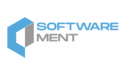

 Tyler Mapleronsic, a contributing author at wbsoftwarement specializes in full-stack development and cloud technologies. His articles blend technical expertise with real-world applications, guiding readers through complex coding challenges and innovative software practices. Tyler’s goal is to make technology more accessible and impactful for every developer.
Tyler Mapleronsic, a contributing author at wbsoftwarement specializes in full-stack development and cloud technologies. His articles blend technical expertise with real-world applications, guiding readers through complex coding challenges and innovative software practices. Tyler’s goal is to make technology more accessible and impactful for every developer.