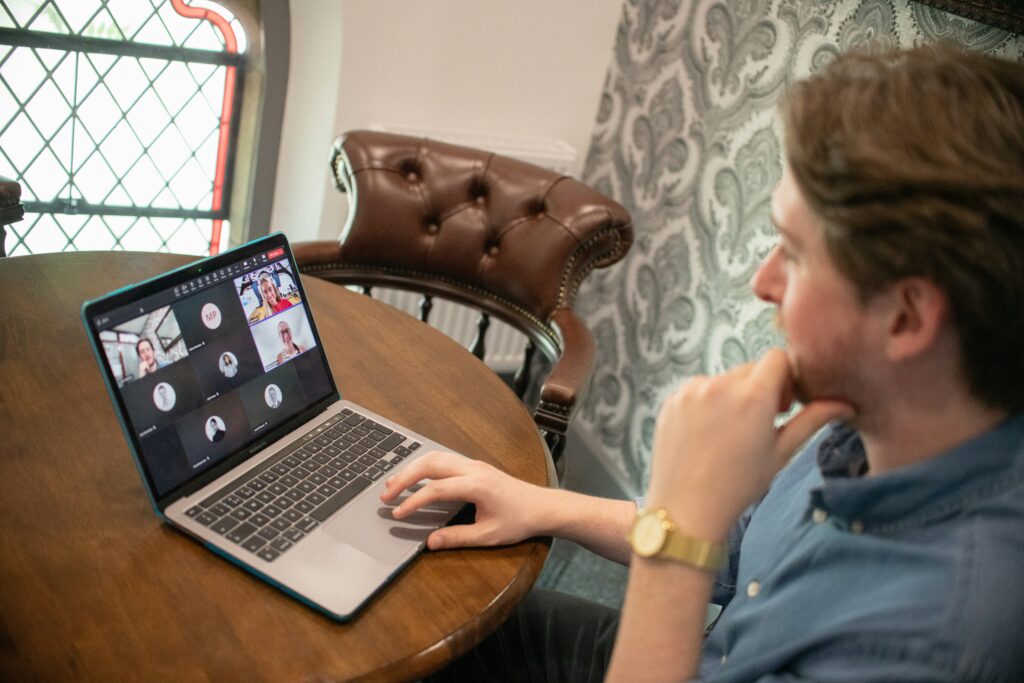Why Cloud Storage Gets Messy Fast
Cloud storage starts clean. Then come the shared links, the mobile uploads, the late-night edits. Before long, what was a tidy folder turns into a junk drawer. One of the main culprits is the number of users and devices feeding into the same system. Think: someone on a laptop in a café uploading drafts, another on their phone adding screenshots, and a third person dragging in 10GB of raw footage from home. No surprise things spiral.
Add in poor naming habits—files called “final draft,” “new version,” or worse, “untitled(3)”—and chaos is basically guaranteed. When people upload at random, without a structure or rules, the system stops being useful and starts being a liability.
Then there’s the sync problem. Multiple devices saving or updating the same file at different times can lead to version mix-ups or overwriting someone’s progress. Even with autosave, it’s easy to end up with duplicates or missing edits because the cloud didn’t sync fast enough or cleanly.
Bottom line: without a plan, cloud storage gets clogged with guesswork and waste. Especially in teams, it’s not just about where files sit—it’s about how efficiently everyone can find, use, and trust them.
Step 1: Decide on a Folder Structure That Matches Your Workflow
Your folder structure is your foundation. Get it right, and the rest falls into place. Get it wrong, and you’re dragging files through chaos for years.
Three main options tend to work best in most setups: project-based, department-based, or date-based.
A project-based structure keeps everything tied to a specific job. If you’re a freelancer juggling client work, this makes sense. Each project gets its own folder, with subfolders for assets, docs, invoices, etc. It’s direct, searchable, and grows cleanly over time.
Department-based systems are better for larger teams. Think “Marketing,” “Product,” “Finance” as top-level folders. Inside each, you layer projects or files by phase. This works when your workflow is defined by roles, not deliverables.
A date-based system works well for content-heavy teams or when your work is organized chronologically. For example: /2024/Q1/Campaign-Launch. It helps with clean archiving, especially if reference material gets old fast.
Here are a few quick examples you can scale:
– /Clients/Acme_Inc/Invoices
– /Marketing/2024/Email_Campaigns
– /Projects/Website_Redesign/Assets
Pick one that lines up with how your team works—not how you wish it worked. You can mix models, but keep your top-level structure clean and consistent.
Pros and cons? Project-based is focused but can sprawl with too many jobs. Department-based keeps things general but might scatter related items. Date-based is clean for archiving, but vague if you need to dig up a specific task quickly.
Bottom line: choose clarity over clever. The best structure is one you don’t have to explain every time someone joins the team.
Step 2: Naming Conventions Are Everything
A messy filename system is one of the biggest productivity killers in cloud storage. Creative or vague file names may sound fun in the moment—but they collapse under the weight of time, collaboration, and version control.
Why Consistency Beats Creativity
When everyone uses consistent naming standards, searching becomes faster and sorting becomes automatic. You eliminate guessing games, reduce duplicate uploads, and make collaborative work smoother.
– Consistency reduces confusion, especially across remote teams
– Standardization supports automation and easier integration with other tools
– Predictable patterns improve file discoverability
Tip: Think of file names like metadata. A clear name tells you what’s inside—before opening the file.
Best Practices for Naming Files
Creating a simple, scalable naming convention saves time in the long run. Here are key conventions to follow:
– Use dates in YYYY-MM-DD format to keep files in chronological order
– Include version control tags, such as v1, v2, or draft, final
– Add clear descriptors about content or context (e.g., “Invoice”, “Meeting Notes”)
– Standardize separators like hyphens - or underscores _ and stick to one
– Avoid special characters that may cause syncing or compatibility issues
Practical Naming Examples
Use names that are recognizable at a glance. Here are a few clean, effective templates to consider:
– 2024-01-24_ProjectKickoffMeeting_Notes_v1.docx
– Q4_MarketingPerformanceDashboard_Final.xlsx
– 2023-11_Invoice_ClientName_Approved.pdf
– WebsiteCopy_Draft_v3.txt
By maintaining an intentional naming system, you’ll not only boost efficiency but also make cloud collaboration far more intuitive for yourself and your team.
Step 3: Use Tags, Comments, and Notes (Where Available)
Keeping your cloud storage organized doesn’t stop at folders and filenames. Metadata—like tags, comments, and notes—plays a critical role in making files searchable, understandable, and ready for collaboration.
Why Metadata Matters
Metadata adds context to your files beyond the name and location. Without it, searching for a specific document can feel like finding a needle in a haystack—especially when files live across multiple folders or involve team collaboration.
Good metadata practices help you:
– Find files quickly using built-in search tools
– Understand the purpose or status of a file at a glance
– Track revisions and feedback within the file environment
Built-In Tools Worth Using
Most major cloud storage platforms now offer robust metadata support. Use them to your advantage:
Google Drive
– Use the comment function to assign tasks or prompt feedback
– Add descriptions in file properties for internal context
Dropbox
– Apply file or folder tags for categorization (especially useful for sorting by project phase, client name, or status)
– Use comments to collaborate directly on previews
OneDrive
– Add titles, descriptions, and custom metadata fields (especially in business accounts)
– Share notes to clarify file versions or instructions
Comments vs. Descriptions: When to Use Each
To avoid clutter or confusion, be selective about where you add information:
– Use comments when you’re collaborating and want to prompt action or responses from teammates. Think of these as temporary, actionable notes.
– Use descriptions when you want to document what a file is, why it’s important, or how it fits into a broader workflow. These should be static and informative.
By using metadata tools with intention, you cut down on confusion and make searching, sorting, and collaboration significantly easier.
Keep in mind: even the best naming convention can’t explain everything—a well-placed note can.
Step 4: Implement Access Controls With Clarity
Proper permissions are not just a security measure—they’re essential for staying organized and keeping workflows streamlined. Without a clear access strategy, your cloud storage can quickly turn into a digital free-for-all.
Define Roles and Permissions Thoughtfully
Not everyone needs the same level of access. Clearly distinguish between who can edit, who can view, and who can manage files.
– Editors can create, rename, move, and delete files—reserve this role for core contributors
– Viewers should be limited to those who only need reference access
– Commenters (where the platform allows) are great for feedback without making file changes
Tip: Whenever possible, apply these roles at the folder level rather than individual files to maintain easier oversight.
Avoid “Shared With Everyone Forever”
One of the most common mistakes is using overly broad sharing settings and then forgetting about them. This can lead to:
– Confidential data being accessible longer than intended
– Former team members still having access
– Unclear file ownership and accountability
Set expiration dates on shares if your platform allows it, and document who has access to what.
Periodically Review & Revoke Access
Regularly audit who has access to your folders and files. Ask yourself:
– Do all current users still need access?
– Are there former collaborators, contractors, or clients lingering on your share lists?
– Should some editing permissions be downgraded to view-only?
Create a habit of reviewing permissions monthly or quarterly. You can even automate access reports using admin tools in platforms like Google Workspace or Microsoft 365.
By keeping your access settings intentional and up to date, you protect your data and maintain clarity across your team.
Step 5: Regular Maintenance Matters
Cloud storage isn’t a one-and-done setup. If you let files pile up, disorganization creeps in fast. Set a monthly routine: delete unused files, move completed projects into archive folders, and double-check the naming consistency. Think of it like digital flossing—skip it, and you’ll regret it later.
To streamline the cleanup, you’ve got options. Tools like Gemini 2 (Mac), Duplicate Cleaner (Windows), or command-line scripts for power users can find duplicates or clutter you forgot about. Run them at the start of each month. Even cloud-based platforms usually offer some built-in tools for large file analysis—learn where they hide them.
Every quarter, go deeper. Here’s a no-frills checklist:
– Review archive folders—can anything be permanently deleted?
– Check shared links. Are you still sharing sensitive stuff unnecessarily?
– Make sure folder structures are still working for your current projects.
– Back up the essentials.
Put a recurring calendar event on for it. Otherwise, it won’t happen. The longer you wait, the messier the dig-out.
Bonus: Collaboration Without Chaos
When multiple people touch the same cloud drive, disorder spreads fast. That’s why setting clear, team-wide standards for uploads and edits isn’t optional—it’s survival. Agree on what gets uploaded, where it goes, and how it’s named. Don’t leave it up to interpretation.
Standardized naming kills the dreaded “final_FINAL_v2_REAL” file chaos. Use a clean format like ProjectName_Version_Date_Editor. Everyone should know the rules: who edits what, when versions get updated, and how drafts are shared. Version control isn’t just for software—it’s for sanity.
Also, set expectations around folder access and file cleanliness. Random desktop dumps aren’t a collaboration strategy. Sync your workflow, keep the structure tight, and document the standards somewhere visible.
Need more strategies that work for remote teams? Check out Collaboration Tips for Remote Software Teams. It’s geared toward coders, but the core ideas translate cleanly.
Final Thoughts
At the end of the day, organizing your cloud storage isn’t some tech wizard’s challenge—it’s about having habits that stick. Fancy tools won’t save you if your files are a mess. What matters is building a workflow you actually follow.
Start small. A clear folder setup, smart naming conventions, and regular check-ins. It doesn’t need to be perfect, just functional. These small moments of order save you hours in the long run. Searching goes faster. Collaboration gets easier. You stop wasting energy on digital clutter.
Keep it simple. Stick to the system. And as your needs change, don’t be afraid to tweak things. Organizing isn’t a one-time project—it’s a practice.
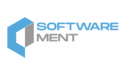
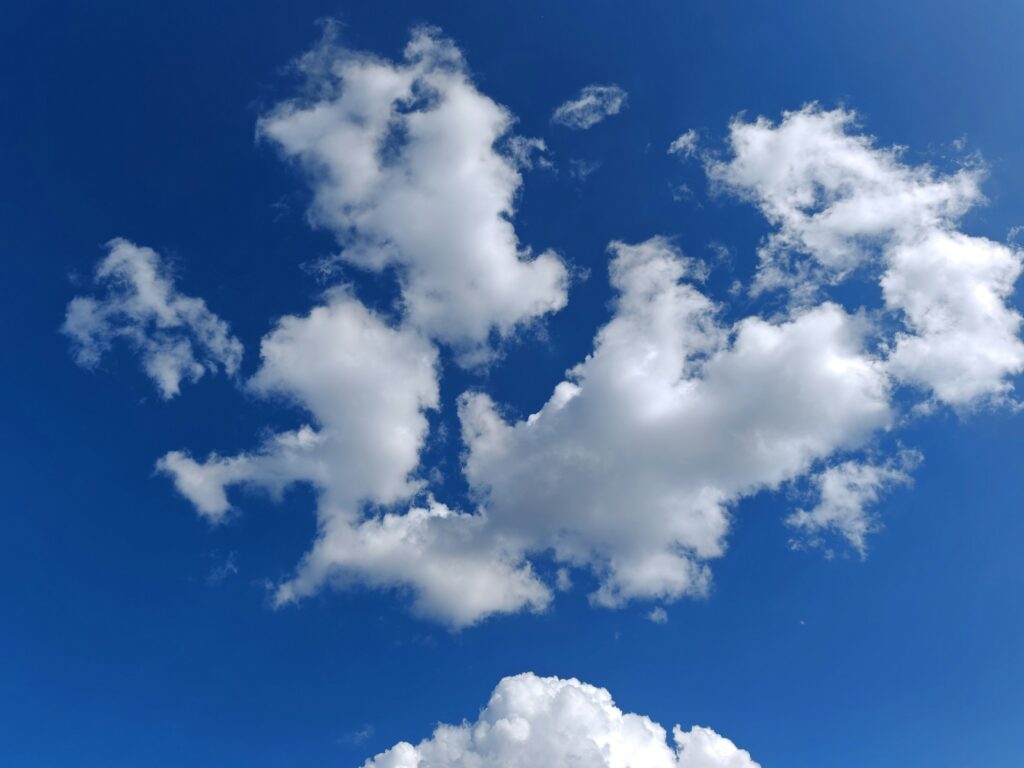
 Roys Chamblisster is a tech author at wbsoftwarement known for his clear, practical insights into modern software development. He focuses on writing about programming frameworks, automation tools, and the latest trends shaping the tech world. Roys is passionate about helping developers build smarter and more efficient digital solutions.
Roys Chamblisster is a tech author at wbsoftwarement known for his clear, practical insights into modern software development. He focuses on writing about programming frameworks, automation tools, and the latest trends shaping the tech world. Roys is passionate about helping developers build smarter and more efficient digital solutions.