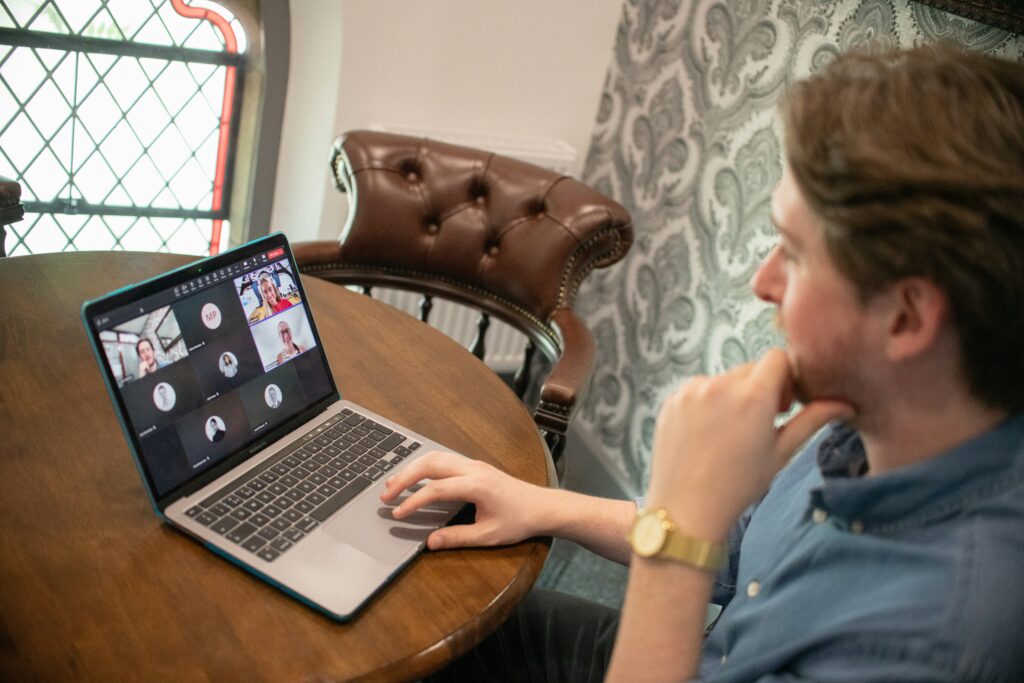Why Dashboard Customization Matters
Not every user needs the same tools, in the same order, at the same scale. A generic software interface can leave you wasting precious minutes every day scrolling, clicking, and searching for what really matters. Customizing your dashboard is more than aesthetic—it’s a practical move toward higher efficiency.
The Problem with Default Interfaces
– One-size-fits-all layouts try to serve everyone but end up suiting no one
– Static designs often bury critical tools under layers of irrelevant features
– Default setups can distract more than they help
The Power of Personal Layouts
– Tailored dashboards help surface what you need, when you need it
– Reducing visual clutter sharpens concentration and minimizes decision fatigue
– Grouping key tools visually cuts down time spent navigating from one task to another
Optimization = Better Output
When your dashboard is aligned with your workflow:
– You make fewer clicks to accomplish routine tasks
– You cut down mental load and context-switching
– Everything you need is at your fingertips, automatically improving pace and clarity
In short, dashboard customization gives you more control—and that directly improves your productivity.
Step 1: Identify Your Daily Workflow Needs
Before you even think about widgets or color palettes, start simple: what do you actually use every day? For most people, that’s a mix of emails, task tracking, and content creation. Prioritize those—everything else is noise.
Next, gut the junk. Unused widgets, outdated tools, or tabs you haven’t clicked in a month? Cut them. Productivity drops when your dashboard looks like a yard sale. Less clutter means faster decisions.
Finally, pin what matters. Your go-to tools should be front and center—no digging, no hunting. Imagine your dashboard like your desk: if you reach for it often, it needs to be in arm’s reach.
This step is about getting rid of the friction. Keep what’s essential, ditch what’s not, and stack the essentials where they’re easiest to hit.
Step 2: Prioritize Visual Hierarchy
Creating a dashboard that mirrors how your brain processes information can significantly reduce decision fatigue and boost your efficiency. Prioritizing visual hierarchy ensures that what matters most is always front and center.
Highlight What Matters First
– Use layout options to push high-priority data to the top-left corner—this is the area most users naturally scan first.
– Front-loading your layout with mission-critical stats, notifications, or task summaries keeps you focused on what truly drives results.
Make It Instantly Scannable
– Color-code dashboard sections to differentiate categories like communication, analytics, or deadlines.
– Use clear labels or icons so you can identify tools and functions at a glance—no need to hunt or hover.
Group with Logic, Not Just Aesthetics
– Organize tools by purpose: Keep task trackers near calendar views, or group communication tools together.
– Logical clustering reduces the friction of jumping between unrelated sections and helps maintain a smooth logical workflow.
By creating a visual and functional hierarchy, your dashboard stops being just a homepage—it becomes a decision-making hub.
Step 3: Leverage Built-In Customization Tools
Most modern dashboards come with more flexibility than people realize. You don’t have to stick with default layouts. Start with the basics: drag-and-drop customization. Rearranging elements to match how you actually work—top-left for priority items, bottom-right for backup tools—can shave off seconds that pile up fast.
Collapsible sections help control visual noise. If you only need detailed analytics once a week, tuck them away. Use themes, dark mode, or color accents to reduce eye fatigue and make important areas stand out.
Want to level it up? Plug in widgets built for productivity: countdown timers to lock in focus, message previews so you don’t need to tab out, maybe a performance graph to track how you’re improving over time.
Some platforms now allow saving custom dashboard presets—ideal if your work varies day-to-day. One layout for deep work, another for meetings and tracking. Setup takes a few minutes. The payoff is smoother days with less mental clutter.
Step 4: Integrate Time-Saving Shortcuts
If you’ve taken the time to customize your dashboard, don’t stop there. Pairing it with keyboard shortcuts is where things really start to move fast. It’s not about becoming a full-on power user—it’s about shaving off seconds that add up over the day. Think less mousing around and more doing.
Whether you’re switching tabs, triggering tools, or plowing through emails, shortcuts let you move clean and quick. When your hands stay on the keyboard, multitasking doesn’t break your rhythm. Most apps offer cheat sheets or shortcut lists—use them, even if it’s just learning five commands you use every day.
Dashboard tweaks make the space yours. Shortcuts give you speed. Together, they turn your setup into something that actually supports your workflow instead of slowing it down.
Want to dig a little deeper? Check out this guide: Time-Saving Keyboard Shortcuts for Popular Applications.
Step 5: Clean Up Regularly
Your dashboard’s not a museum piece—it’s a working tool. And like any tool, it needs upkeep. What helped you last month might be slowing you down now. That’s why a monthly cleanup matters. Check in. See what you’re actually using. Ditch the dead weight: unused widgets, blank spaces, redundant links.
As your priorities shift, so should your layout. Maybe you’re managing a team now. Maybe you’re on a new project. Make small updates to reflect those changes. It keeps things tight, relevant, and fast. And fast is the whole point.
Treat your dashboard like a workspace, not a static screen. Polish it. Evolve it. Let it grow with you.
Final Thought: Your Dashboard Should Work Like You Do
At the end of the day, software shouldn’t slow you down. It’s a tool—no different from a wrench or a pen. If it’s clunky or clogged with features you don’t use, it’s working against you.
Treat personalization as essential, not extra. The way your dashboard looks and functions should match how you work, not how a template tells you to. This isn’t about aesthetics. It’s about building a workspace that gets out of your way so you can stay in flow.
Ten minutes adjusting settings, hiding distractions, or setting up your own workflow views might feel like a small chore. But it pays off. That’s time you reclaim—every day. Hours saved over a month. Less switching, more doing.
Make the tool fit you. Not the other way around.
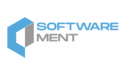

 Roys Chamblisster is a tech author at wbsoftwarement known for his clear, practical insights into modern software development. He focuses on writing about programming frameworks, automation tools, and the latest trends shaping the tech world. Roys is passionate about helping developers build smarter and more efficient digital solutions.
Roys Chamblisster is a tech author at wbsoftwarement known for his clear, practical insights into modern software development. He focuses on writing about programming frameworks, automation tools, and the latest trends shaping the tech world. Roys is passionate about helping developers build smarter and more efficient digital solutions.